|
Importing / Exporting data

Importing and exporting data is especially useful to exchange these data with other computer applications. You may need for example to use Microsoft Excel to perform sales graphs or export your sales data into accounting software.
In the other way around, it can be useful to import data from another program to WinOptics, for example in order to recover data from your old store management software.
Exporting the content of a database table
It is extremely easy to export the information from a database table or the result of a query. You can export the data into .XLS format (Excel) and .TXT format (delimited text). The wide majority of computer applications recognize these formats and you should not have any problem to make the most of them.
To export the information from a database table, select the Export option from the File menu..

Then assign the name of your export file and select the format (xls or txt) and the directory where it will be saved :
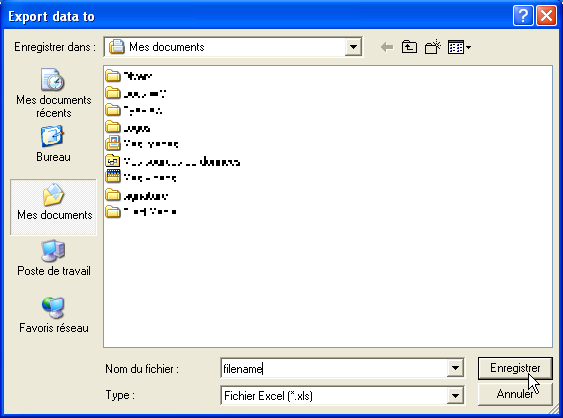
You can also export directly your data to Excel, Word or a Text file by clicking on the respective icons in the tool bar :

Import data from another application
Importing data is a little bit more complex and you may require help from a professional. WinOptics is provided with an import database at the Microsoft Access format. Although it is not mandatory, we advise you to have this software installed on your computer. This will give you greater ease and more options to handle your data.
The name of the file is import.mdb and you can find it in WinOptics directory (usually located in c:\program files\winoptics). It is actually an empty database that contains the format of import fields.
The idea behind importing is the following: you need to fill the table import.mdb (or a copy of it) with the data that you want to import, and then use WinOptics' Import wizard. W are now going to go through an example with a series of items stored in an excel table.
Prepare the data
In this example, a rather simple Excel file that contains data for about ten frames, these ones will be added to WinOptics Items database :

The first thing to do is to import this table in the import database import.mdb. Don’t forget to make a copy of this file before filling it up, so that you don't have to empty it whenever you want to carry out another importation.
We are going to work with Microsoft Access for more easiness. Open Access and import your excel file as a new Access table :
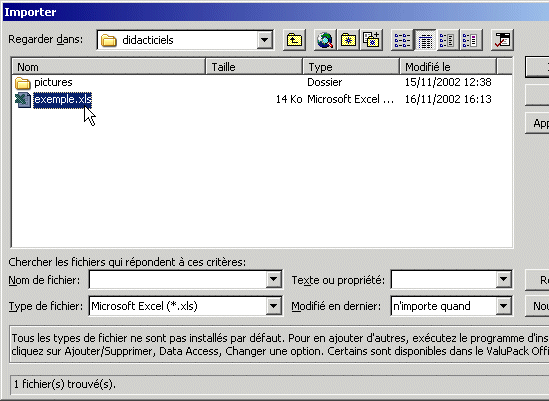
Use Access Import wizard... :

A new table will be added in the database :
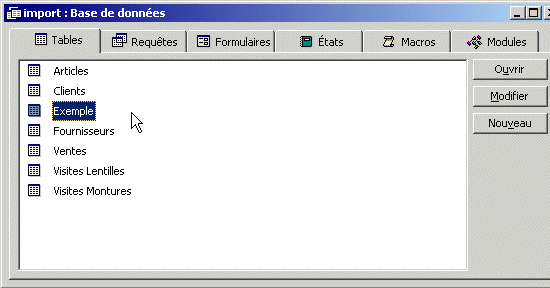
You now just need to transfer the content of this table to the Items table, since we want to import those frames. To do so, use Access' query creation wizard :

You then have to establish a correspondence between the fields in the import table and these ones in the Items table (the both are not necessarily identical) :

And do not forget to complete the fields that were not present in the import file! In the example above the category (frames) and the VAT:
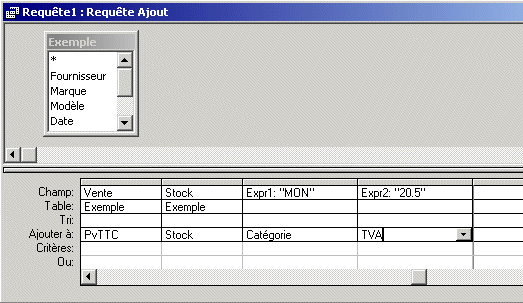
This is it. We just need now to execute the query to transfer data in the Items table. We can now quit Access and return to WinOptics. Select the Import option from the File menu and select Other file option :
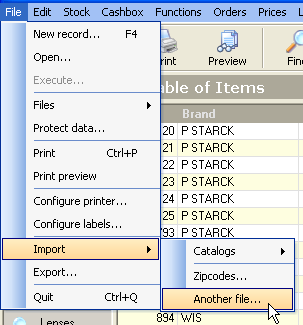
In the wizard importation data, select the importation file (by specifying the path) and select data to be imported:
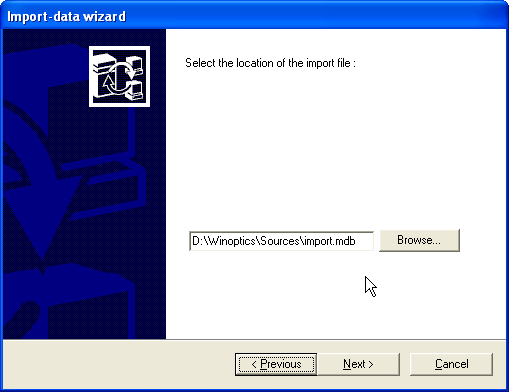
It is done! Exit the wizard and the data will be added to your WinOptics database.

. The wizard only adds the new data to ones of WinOptics, which are already presents. Therefore there may be duplication of information that you will have to remove manually
Importing / Exporting prices
A specific import feature has been made especially to import and export prices. It will enable you to import price lists from a supplier or to exchange them with a colleague or another of your stores.
Import/export options are reachable from the Prices menu :
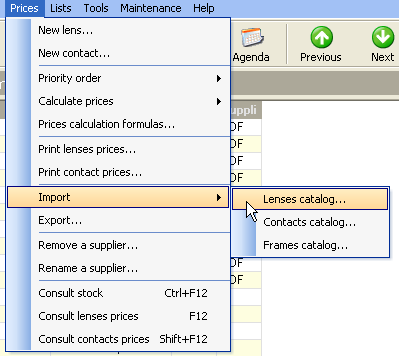
You can also export your entire price list from a floppy (or any other kind of backup medium) and recovery it on another software :
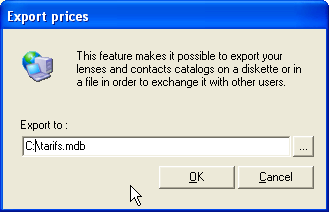
|




