|
Using Price list

Introduction
WinOptics gives you the possibility of introducing the price lists of lenses and contact which you use most frequently during your sales. It will ask you for just a little work but you will have the big advantage to have a very precise price list which reflects exactly the offer that you propose to your customers. You can obtain from then on the selection of glasses or lenses and the prices corresponding to the screen during the sale.
You can also check and calculate yourself your prices by using a formula or coefficients and so have a price list which is really personal to you. You will have naturally the possibility of printing it in the case or you do not plan to consult it directly in the screen.
Import of suppliers price lists
You can import the price lists of the suppliers by downloading catalogs on the web site once connected to your account.
Calculation of your selling prices
Most of the price lists suppliers contain only buying prices, and even if an indicative selling price is sometimes mentioned, you will doubtless have the wish to be able to adapt yourself in a clarify way the selling price of your lenses.
Creation of a new lens
Price lists are accessible since the second part of the selector of file. Some lenses, contacts and supplements are present as example in the demo file.
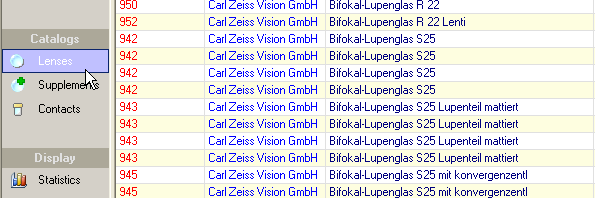
As example, we are going to create a new lens and to indicate the supplements. Select the option New glass since the menu Price lists (Rates) to start the assistant.
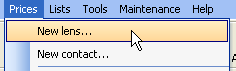
Let us enter to begin the name of the supplier, for example Essilor.
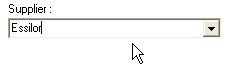
Then the reference of the lens (its name) :
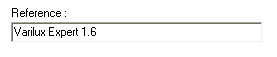
Let us continue with the material and the type, here a multifocal mineral :
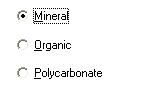
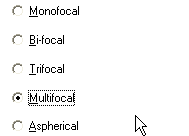
The diameter comes then. You can enter several diameters by separating them by a comma, in our example one 65/70 and one 70/75.
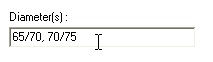
We continue with the index, here one 1.6 :
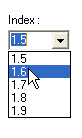
You can specify at the moment the limits of manufacturing. These limits will serve for excluding the not manufacturable lenses. If you do not know the limits or if you wish to leave the limits by default (defined in functions of the prices), mark the compartment automatic limits.
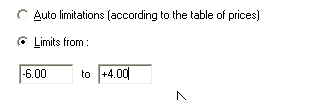
Then you can indicate if the prices are different for every power or if the price is unique for the lens (that will accelerate the encoding of the prices).

Here comes now the board of encoding of the prices. You can introduce the price of sale and purchase for every diameter into the various powers.
ATTENTION : in order that a lens is resumed in the selection during sales, it is imperative to enter at least one selling price.
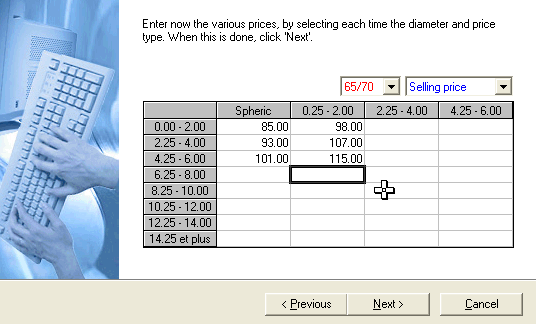
Once the prices were encoded, you have to select the list of the possible supplements for this lens. The assistant proposes all the supplements existing at the supplier's whom you selected, if the supplement does not still exist, click new to create one.
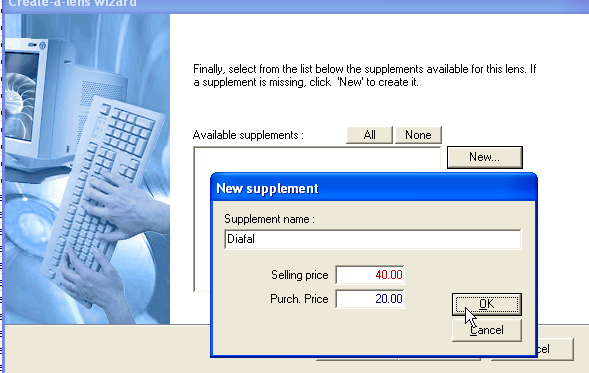
Here we are, it is finished. Click to End to add your lenses in price lists. If you wish to add references of contact, the principle is the same, you just have to select the assistant of creation of contact since the menu Prices.
TIPS : if you have to enter several similar lens references, you can use the function to duplicate in the menu edition to create a copy of an existing lens and then change the references or the prices.
3. Use of the price list during the sale
We are now going to see how to use the price list during the sale with the customer. For that purpose, open the index card of some customer, you position in the screen optometry and create a new visit glasses.
Complete the form by clarifying the dioptres of the customer.
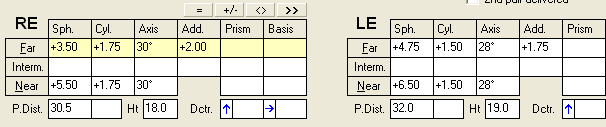
Position then the cursor in the compartment lenses in vision by far and press the F12 button. The screen of selection of lenses will appear.
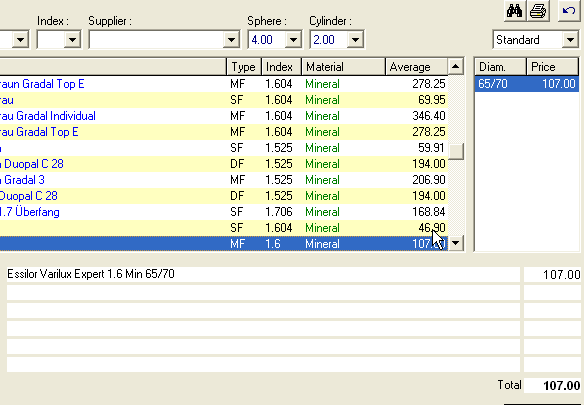
Select the type MF (Multifocal) and mineral to reduce the selection and choose the lens which you have just introduced. You can notice that the price is selected in the price list according to the power.
Select then the supplements, you can put a maximum of four.
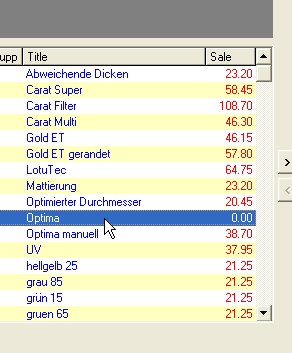
The total price lens + supplements are displayed on the screen. Click Select to choose this lens or make another choice.
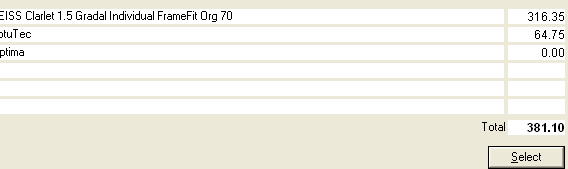
When you select the lens, it is transferred in the index form of the customer. Note that the prices of the right and left eye can vary if the powers are different.

4. Printing of a price list
It can be interesting to have a hard copy of your price lists. WinOptics gives you the possibility of printing your price lists in a very professional way.
Sélectionnez l'option Impression des tarifs depuis le menu Tarifs
pour démarrer
l'assistant d'impression.
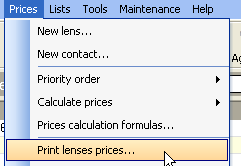
You can choose to print the price list of a single glass, a supplier or all the available price lists.
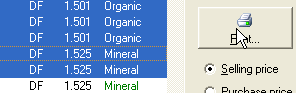
Choose a price list of sale or purchase and click to End.
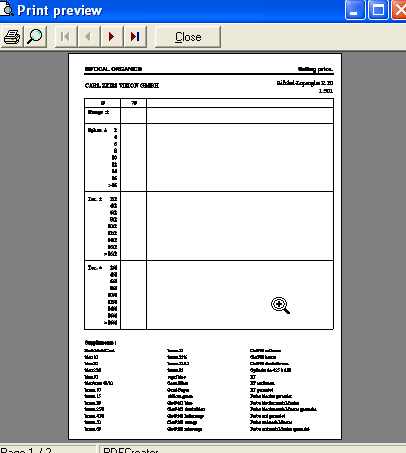
|




